Step1:
>>Open cmd and check weather
Maven install or not.
>> Once got the above error your
system is not set up the Maven.
>> Then do the following Steps.
Step2:
>> Navigate to the below link.
>> Click on the above
highlighted "apache-maven-3.5.2-bin.zip"
> Once download is completed ,
Extract the .zip file. and open extract the file.
>> Then open the bin folder and
copy the entire path up to bin folder.
>> Like that " C:\Program Files\Maven\apache-maven-3.5.2\bin
"
Step3:
>> Navigate to System
properties.
* Click on Advanced system settings
* Click on Environment Variables.
* Click on path and click on edit
button
>> Paste the maven bin path on
Variable value like that.
"C:\Program
Files\Maven\apache-maven-3.5.2\bin"
>> Click on ok Button
>> Click on New Button Show in below.
>> Se the variable name:
MAVEN_HOME
Variable
value:: path of the maven folder (C:\Program Files\Maven\apache-maven-3.5.2)
>> Click on 'Ok' button.
>> again click on 'ok'.
>> again click on 'ok'
Step4:
>> Now again open commend and
check the maven version shown in below image.
Create maven Project in Eclipse
Step5:
>> Open Eclipse => Navigate
to file => New => Others
Step6:
>> Open Maven and click on Maven
Project
>> click on Next Button
Step7:
>> Click on Check box of Sample project and click on next Button.
Step8:
>> Enter Details of the project
fields like below image.
Note: Group Id:: "Company
Name"
Artifact
Id:: "Project Name"
>> Click on Finish button.
Step9:
>> Open project and wait for up
to all components are visible.
like below show in image.
Step10:
>>JDK Setup in Eclipse.
>> Navigate to c:Drive =>
Program Files => Java => Select the JDK path.
like in this format.
Ex:
" C:\Program
Files\Java\jdk1.8.0_131 "
Step11:
>> Navigate to Window => Preferences =>
Java.
>> Open java
Step12:
>> Click on Installed JREs
Step13:
>> Click on Add button
Step14:
>> Select on Standard CM
>> Click on Next
Step15:
>> Enter JRE home::path of JDK
like that " C:\Program Files\Java\jdk1.8.0_131"
>> Click on Finish
Step16:
>> Select on JDK
>> Click on Apply
>> Click on Ok button
POM.xml:
Link to access pom.xml file:
Please Find the Below link we can find the
Pom.xml file.
OR
You
can use the following code to set the properties, Dependencies,plugins etc.
<project
xmlns="http://maven.apache.org/POM/4.0.0"
xmlns:xsi="http://www.w3.org/2001/XMLSchema-instance"
xsi:schemaLocation="http://maven.apache.org/POM/4.0.0
http://maven.apache.org/xsd/maven-4.0.0.xsd">
<modelVersion>4.0.0</modelVersion>
<groupId>www.testingmasters.com</groupId>
<artifactId>VeeraMohanSelenium</artifactId>
<version>0.0.1-SNAPSHOT</version>
<name>VEERA</name>
<description>Sample
Project</description>
<properties>
<suiteXmlFile>testng.xml</suiteXmlFile>
</properties>
<dependencies>
<dependency>
<groupId>org.testng</groupId>
<artifactId>testng</artifactId>
<version>6.13</version>
</dependency>
<!-- Adding Selenium dependency -->
<dependency>
<groupId>org.seleniumhq.selenium</groupId>
<artifactId>selenium-java</artifactId>
<version>2.53.0</version>
</dependency>
<!-- https://mvnrepository.com/artifact/com.beust/jcommander -->
<dependency>
<groupId>com.beust</groupId>
<artifactId>jcommander</artifactId>
<version>1.27</version>
</dependency>
</dependencies>
<build>
<plugins>
<plugin>
<groupId>org.apache.maven.plugins</groupId>
<artifactId>maven-compiler-plugin</artifactId>
<version>3.8</version>
<configuration>
<compilerVersion>1.8</compilerVersion>
<source>1.8</source>
<target>1.8</target>
</configuration>
</plugin>
<plugin>
<groupId>org.apache.maven.plugins</groupId>
<artifactId>maven-surefire-plugin</artifactId>
<version>2.17</version>
<configuration>
<suiteXmlFiles>
<suiteXmlFile>${suiteXmlFile}</suiteXmlFile>
</suiteXmlFiles>
</configuration>
</plugin>
</plugins>
</build>
</project>
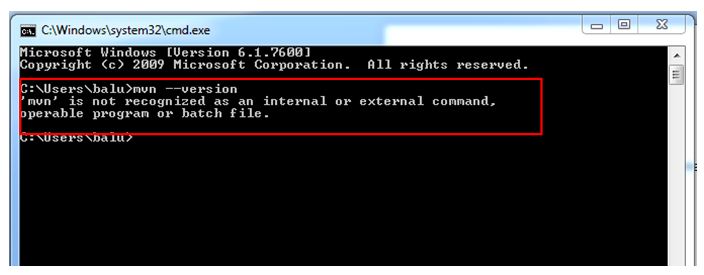
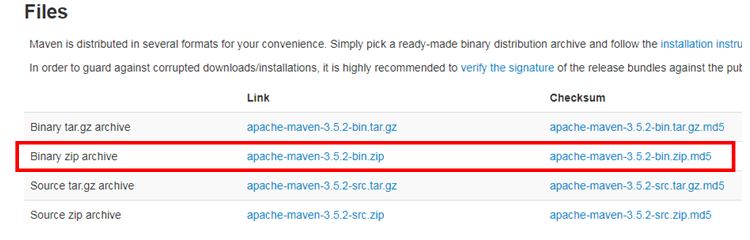


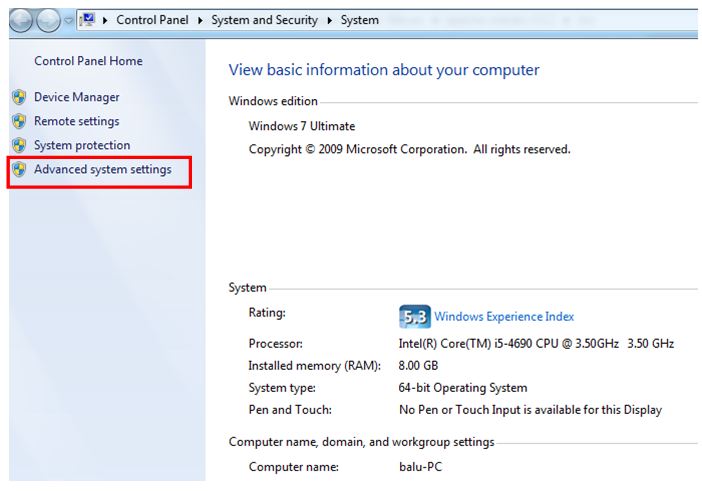



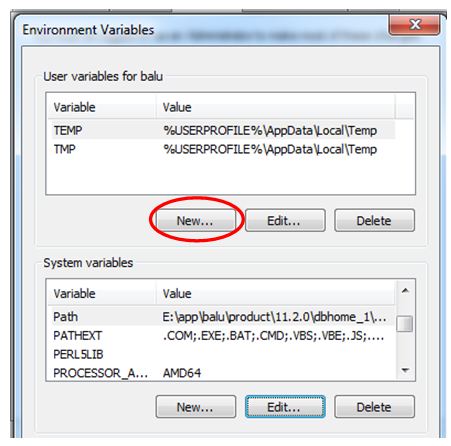
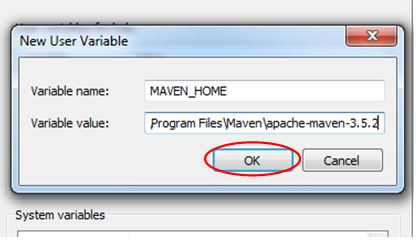


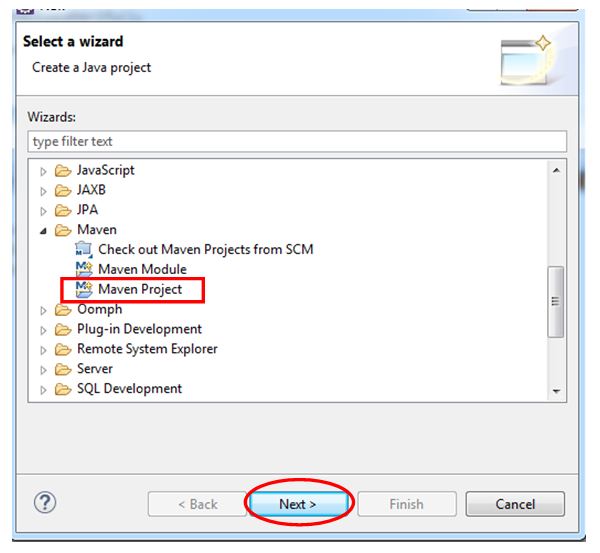





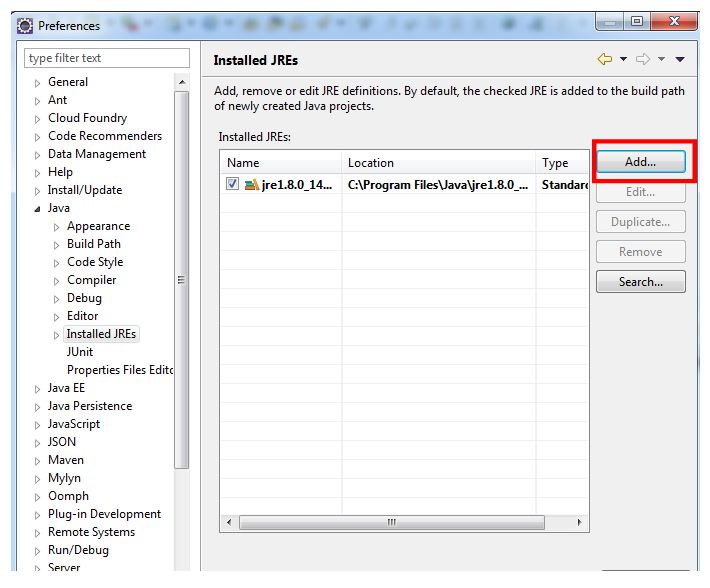

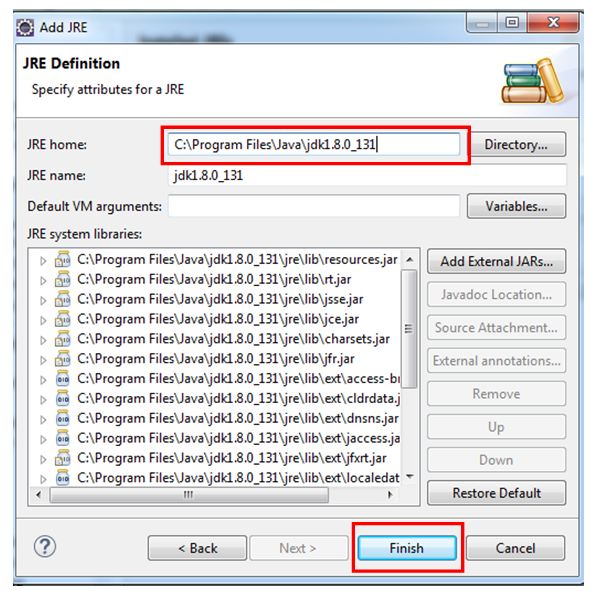

No comments:
Post a Comment